Using Crazy Egg Pixel with Google Tag Manager on Shopify
You can add your Crazy Egg Pixel on Shopify if you're using Google Tag Manager and the TrackPixel.app to manage tags on your Shopify website.
Follow these instructions to install the Google Tag Manager pixel on your Shopify store.
Crazy Eggo installation on Google Tag Manager - Step by Step
Here is a recommended process to help you get started.
- Step 1
- Login into your Google Tag Manager account. Click on Add a New Tag.
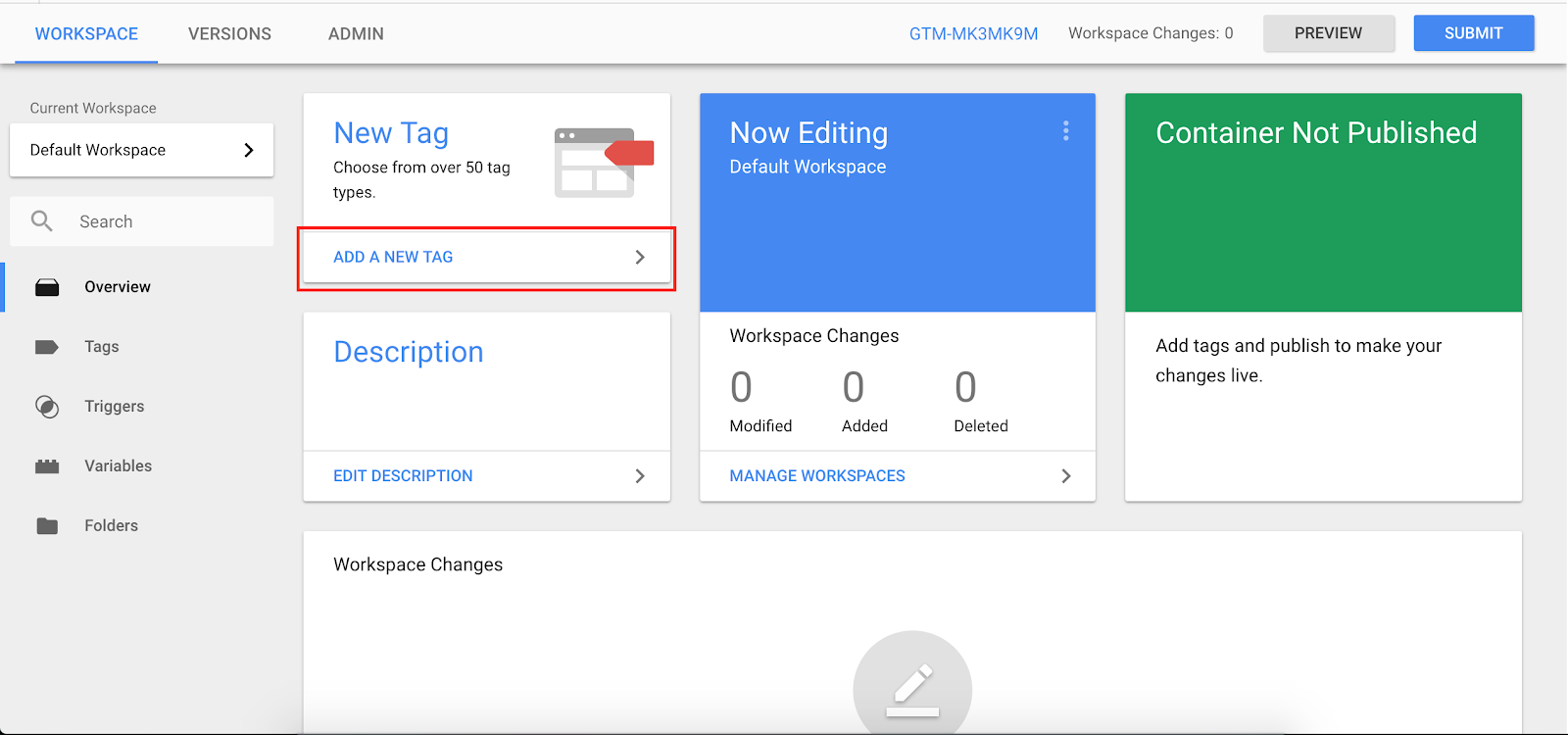
- Step 2
- Click anywhere in the Tag Configuration section. Or, click on the pencil icon - it appears when you hover over this section.
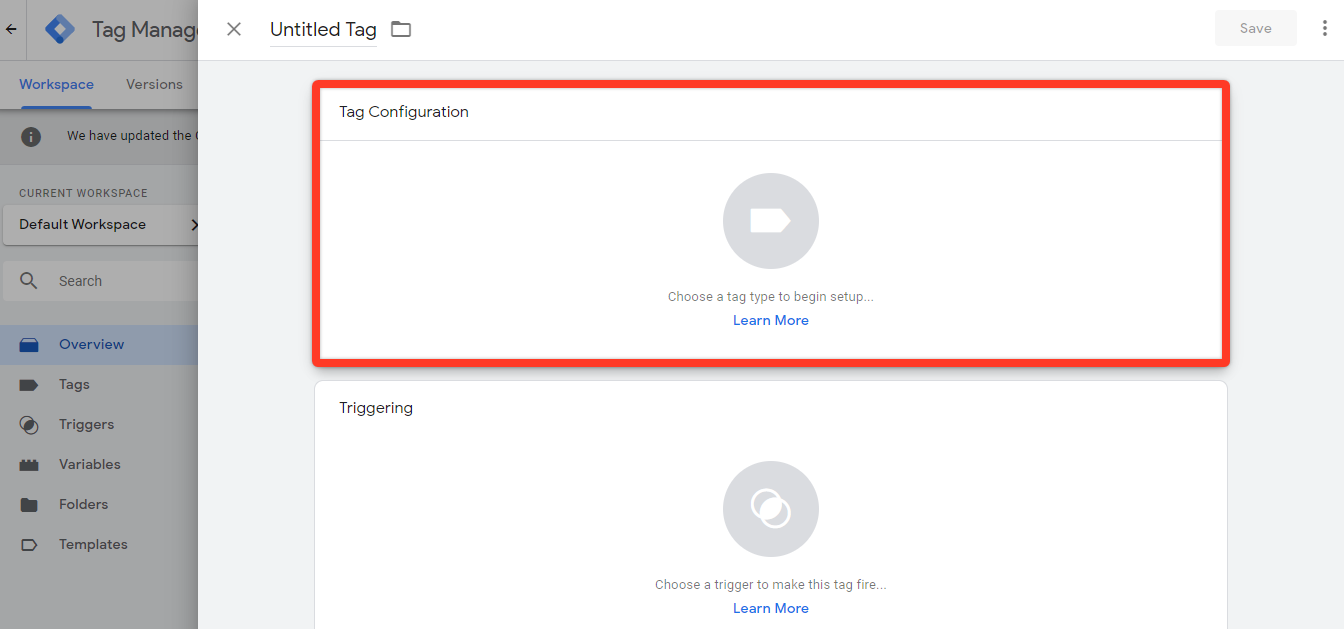
- Step 3
- Scroll down the list and choose Crazy Egg.
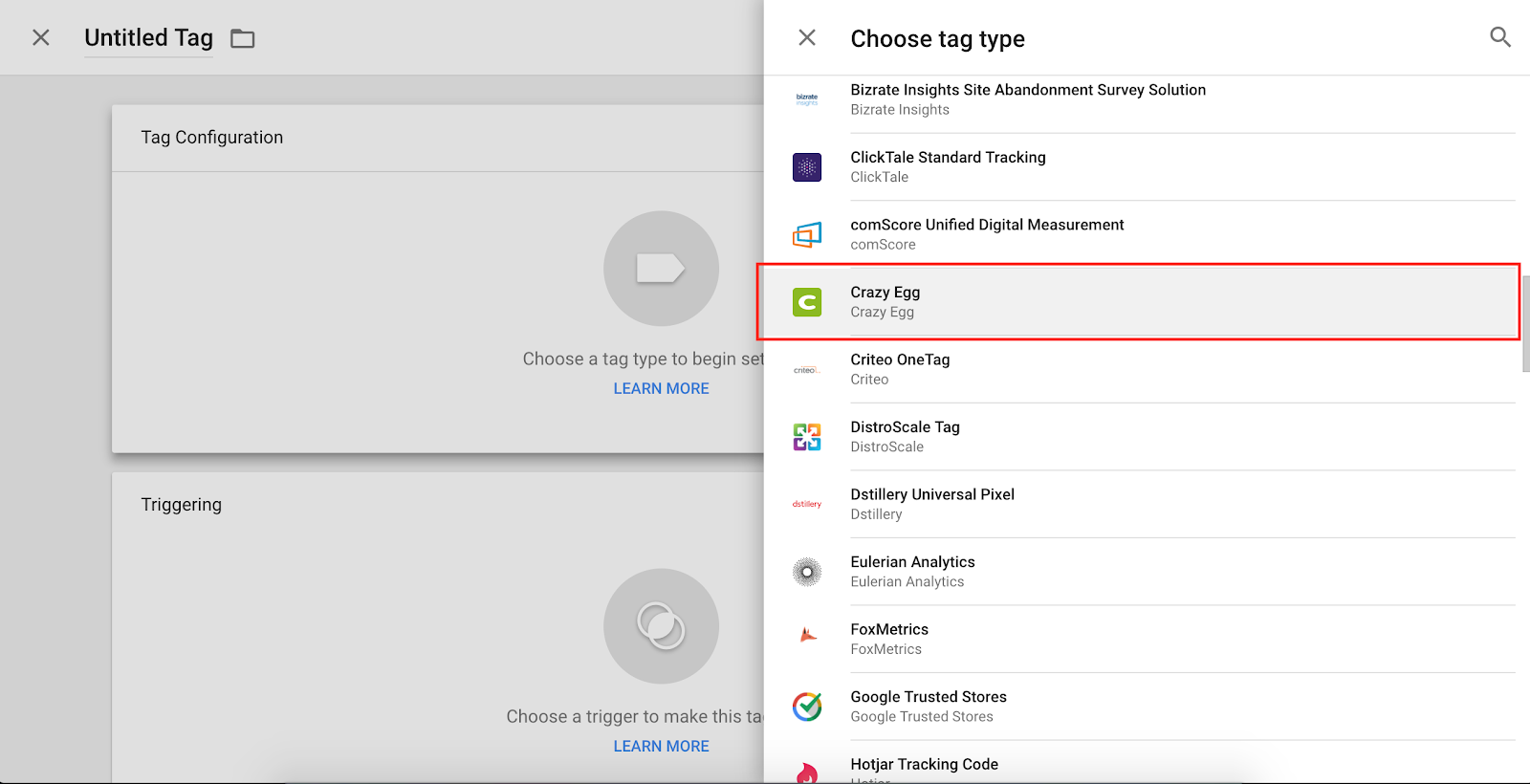
- Step 4
- You will now need your Crazy Egg account number. You can obtain that here and add it to your Google Tag Manager under Account Number (see screenshot below). Click off of the Tag Configuration area to save the setting.
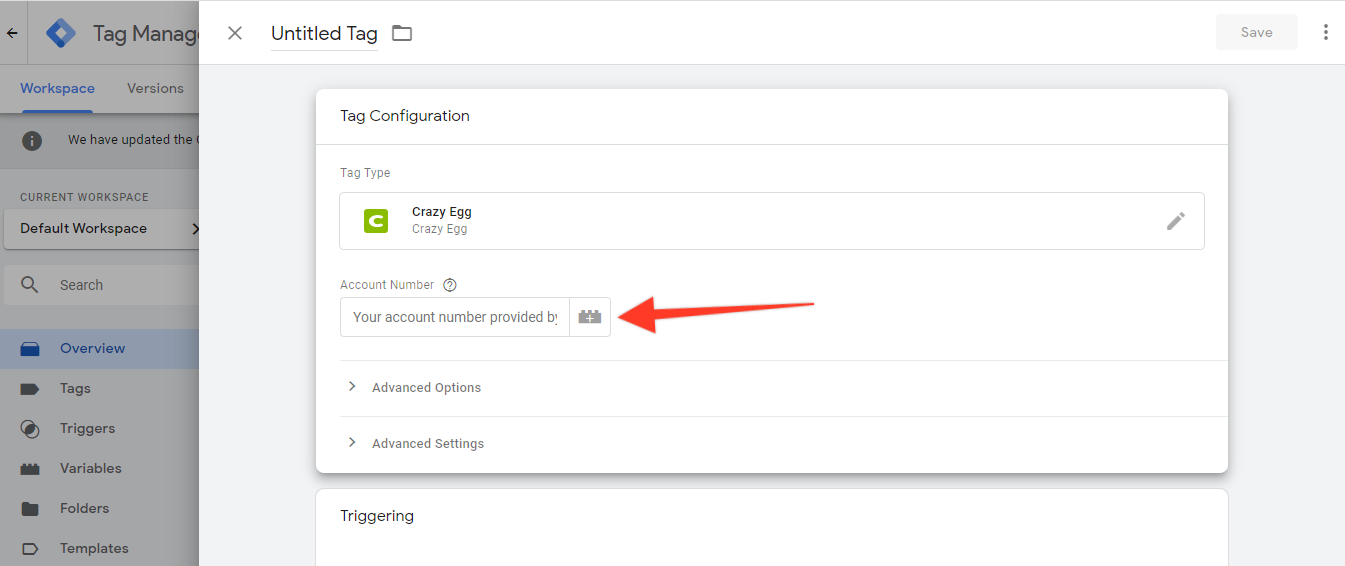 Note: Unless you want to use Track by Name, leave Snapshot Name under Advanced Options blank.
Note: Unless you want to use Track by Name, leave Snapshot Name under Advanced Options blank.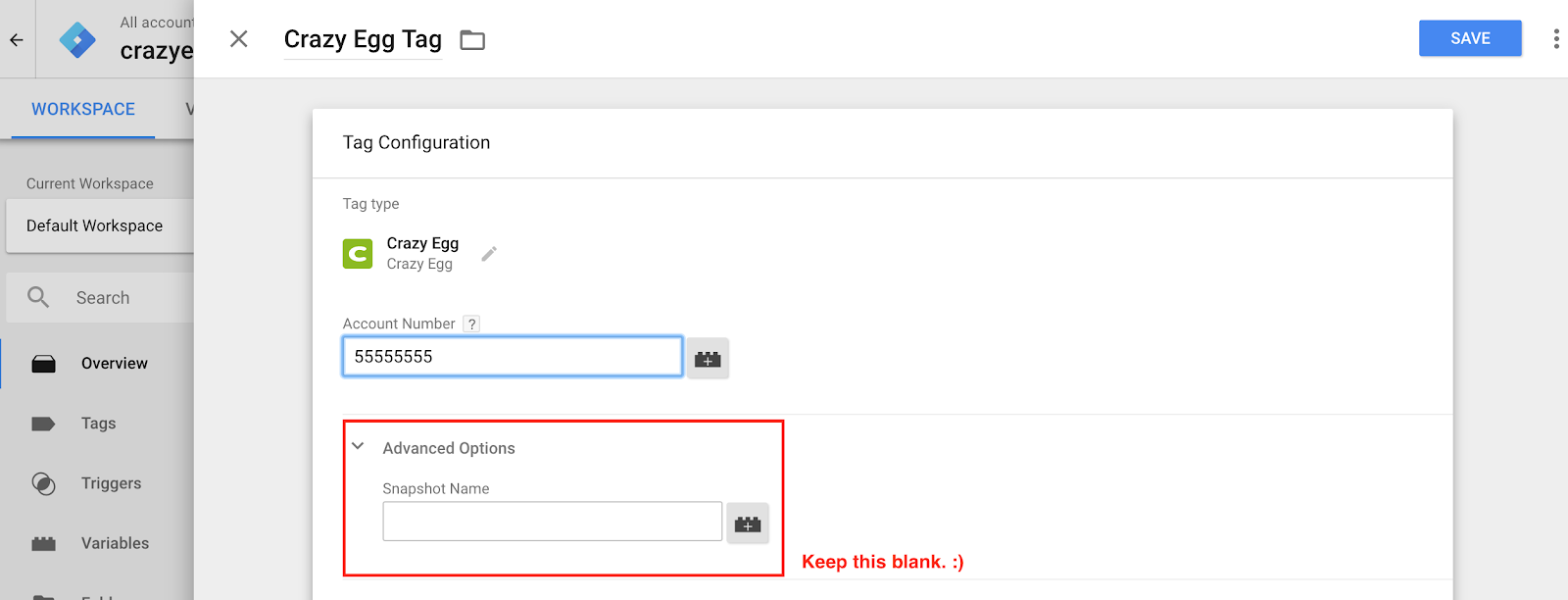
- Step 5
- Click anywhere in the Triggering section. Or, click on the pencil icon - it appears when you hover over this section.
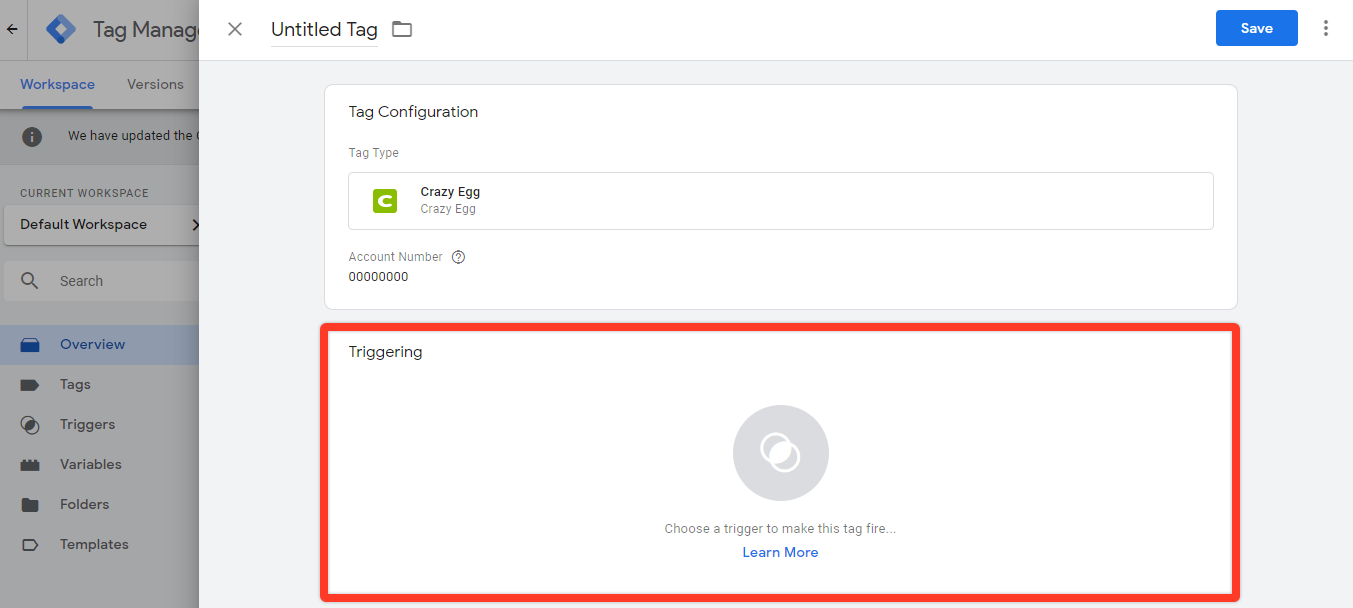
- Step 6
- By default, the tag is set to trigger for all pages. This is the ideal setting for a basic installation of Crazy Egg via Google Tag Manager. Click on the eye icon to select this option.Note: If you are an advanced Google Tag Manager (GTM) user, you can specify your script firing triggers here. Note: If the script does not load up on the page, load tracking will not occur. This will affect any Snapshots, A/B tests, Edits, and/or Recordings from properly recording.
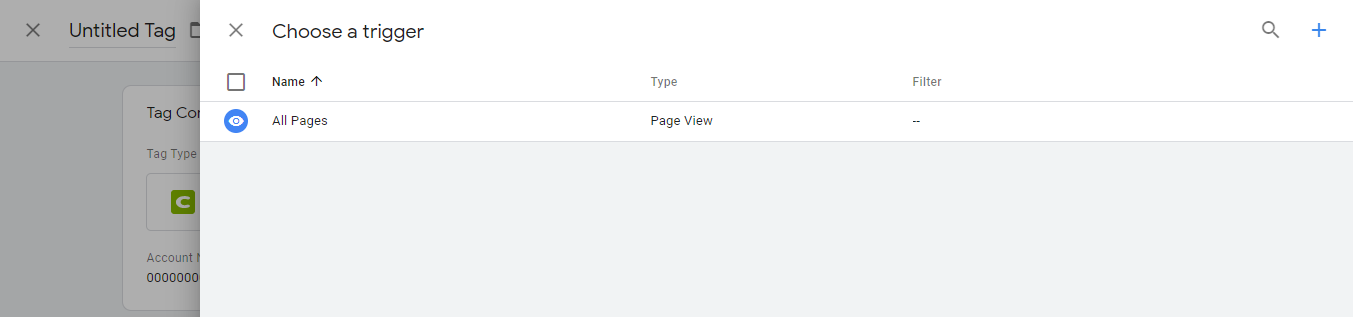
- Step 7
- Click the Add button located in the top right-hand corner.
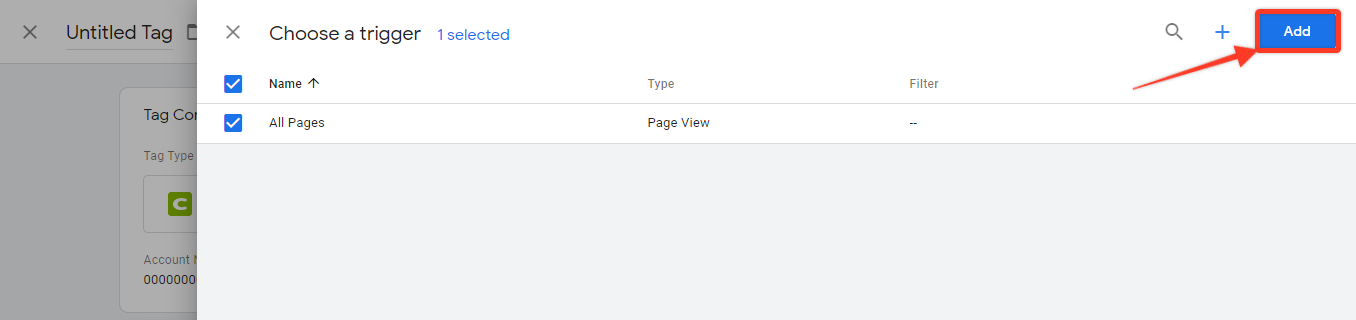
- Step 8
- Click the Save button located in the top right-hand corner. Once you do, you will be prompted with this window. Click on the Save button here too.
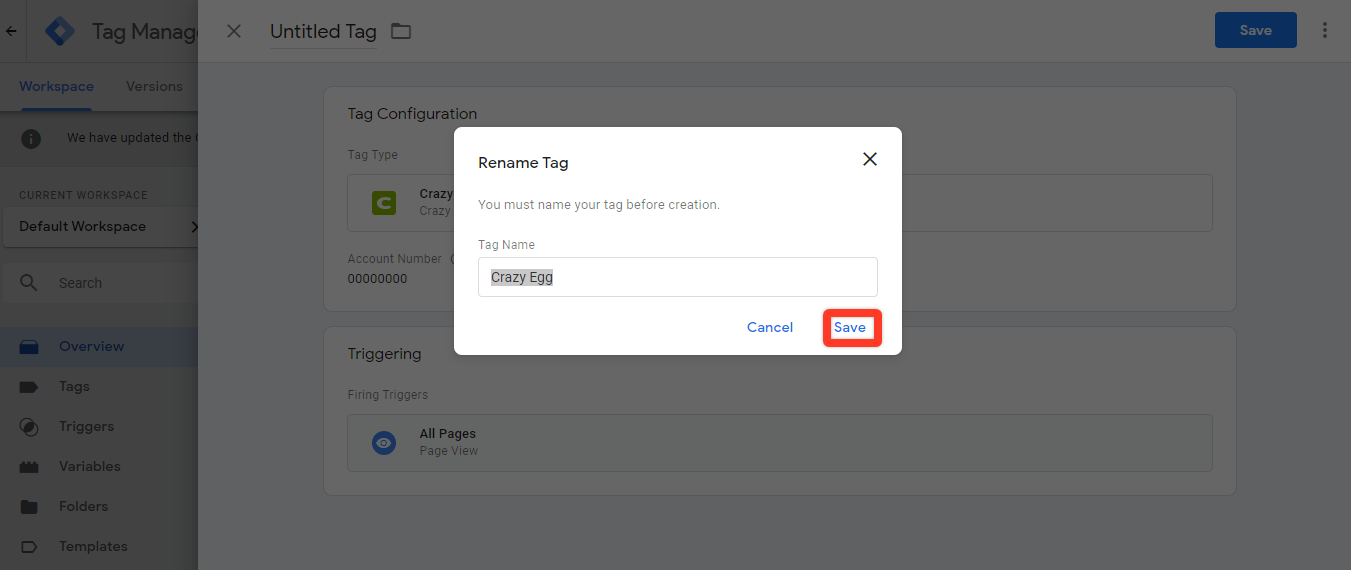
- Step 9
- Click on the Submit button located in the top right-hand corner.
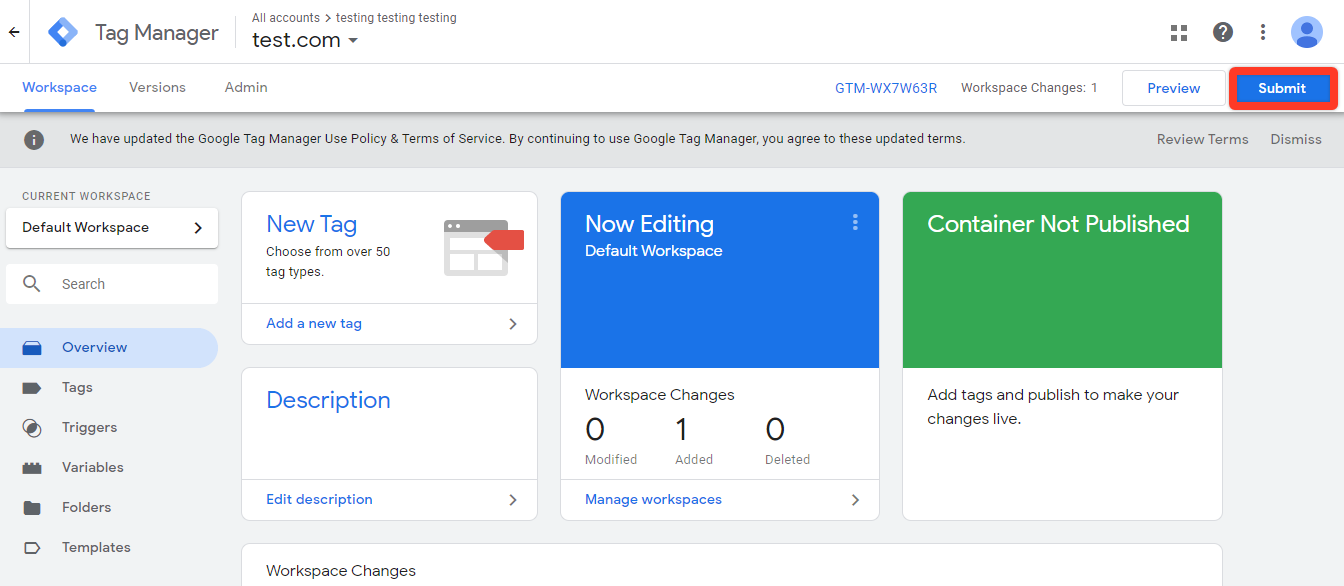
- Step 10
- Fill in the Version Name and Version Description fields. Then click on the Publish button located in the top right-hand corner.
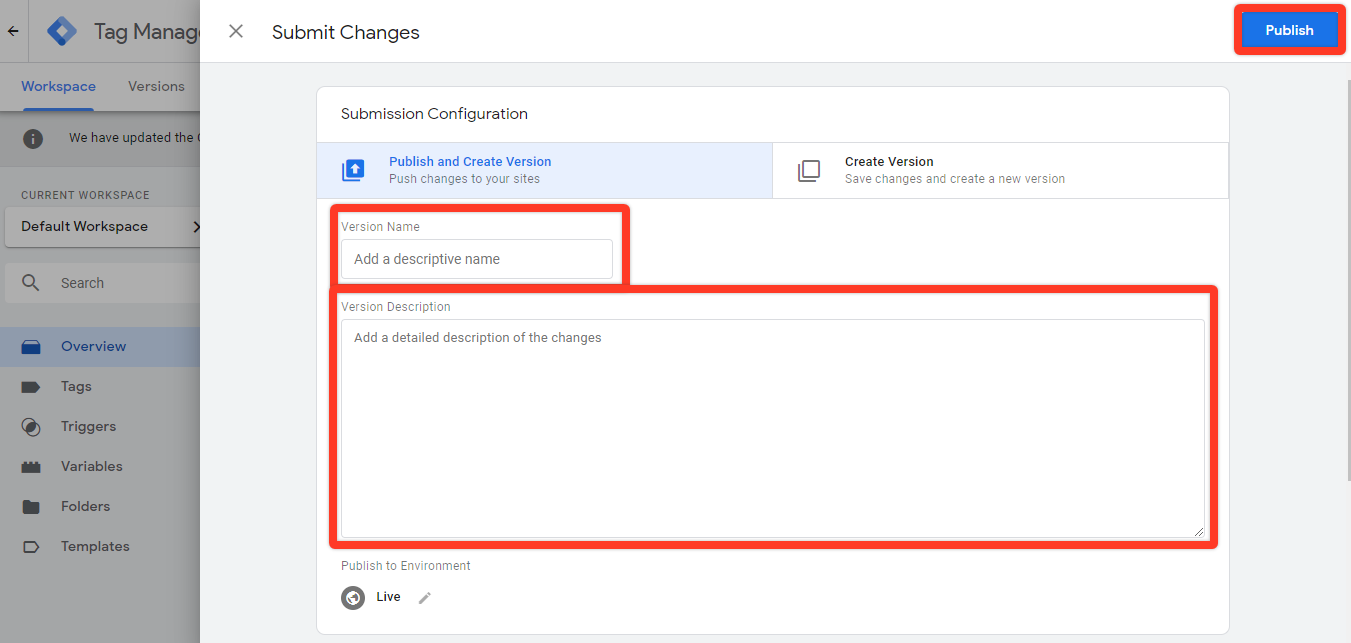
Congratulations, you have configured the Crazy Egg tag!
More information can be found here: https://support.crazyegg.com/hc/en-us/articles/360056097373-Google-Tag-Manager-Installation-Guide