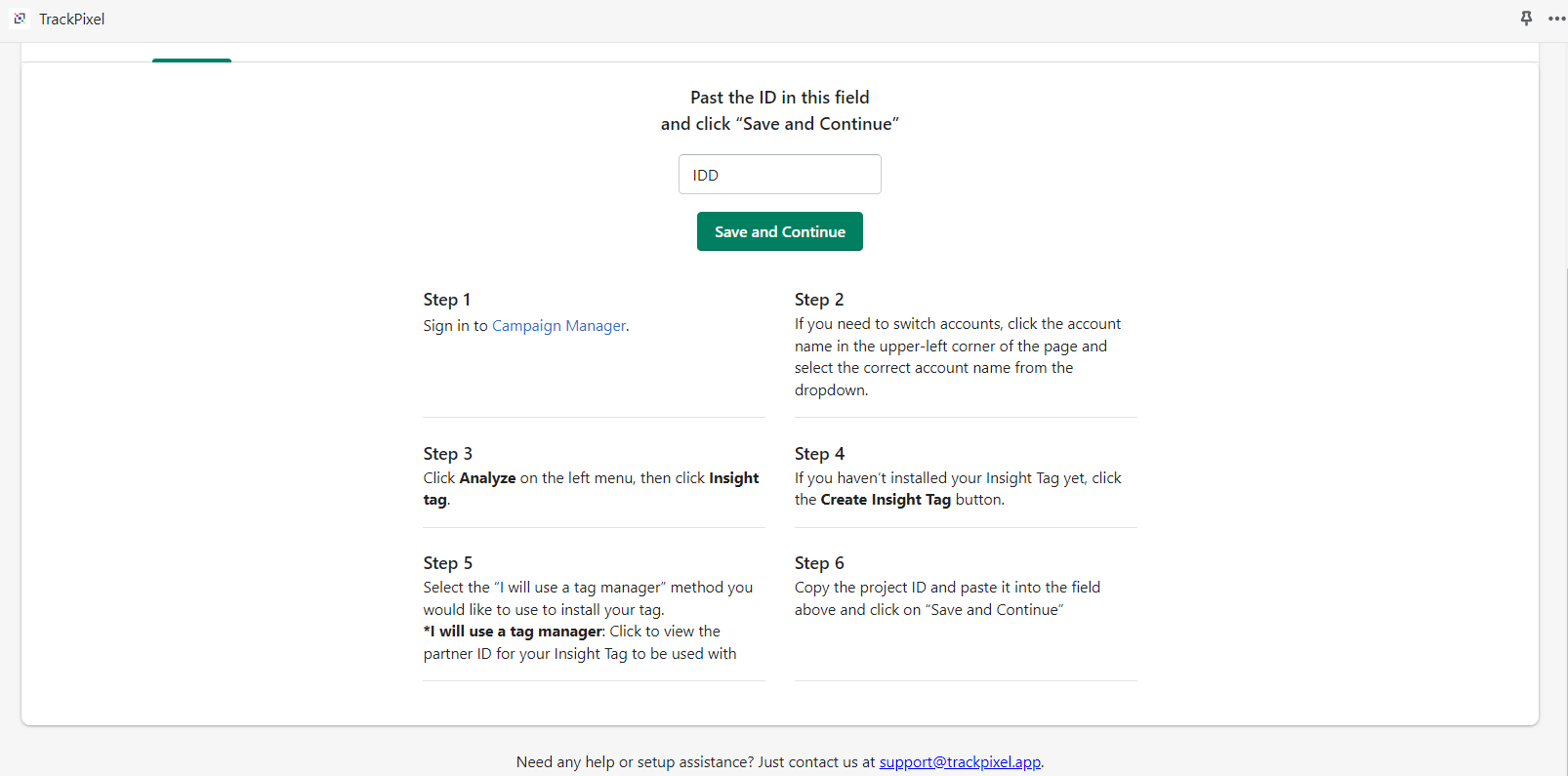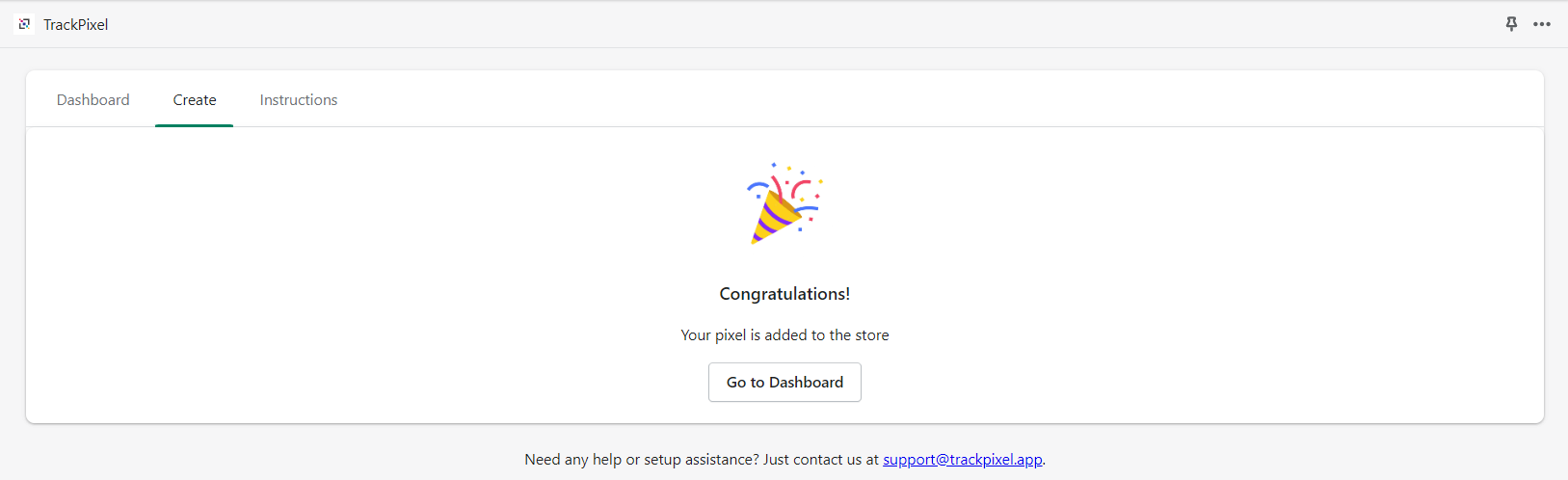How to install LinkedIn Insight Tag on Shopify
LinkedIn Insight Tag Settings instructions
To access the Insight Tag associated with your ads account:
- Sign in to Campaign Manager.
- If you need to switch accounts, click the account name in the upper-left corner of the page and select the correct account name from the dropdown.
- Click Analyze on the left menu, then click Insight tag.
- If you haven’t installed your Insight Tag yet, click the Create Insight Tag
- Select the “I will use a tag manager” method you would like to use to install your tag.
- I will use a tag manager: Click to view the partner ID for your Insight Tag to be used with your tag management systems.
- Click on the LinkedIn Insight Tag
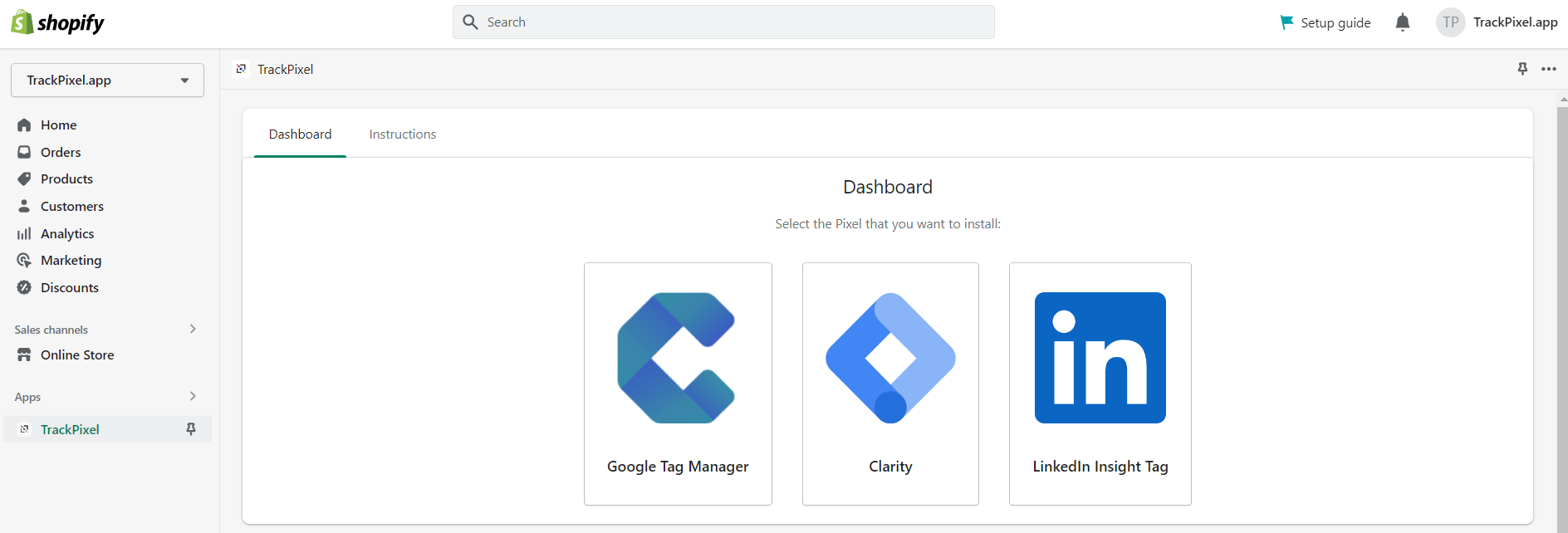
7. Copy the Partner ID in the field on top of this page and click on “save and continue”